I found the following tutorial to use built-in workflows on office.microsoft.com.
Add a workflow to a list or library
- Browse to the list or library where you want to add the workflow.
- Click the List tab if it’s a list, or the Library tab if it’s a library.
- In the Settings group, click Workflow Settings.
- On the Workflow Settings page, click Add a workflow.
Add a workflow to a list or library content type
- Browse to the list or library containing an instance of the list content type you want to modify.
- Click the List tab if it’s a list, or the Library tab if it’s a library.
- Click List Settings if it’s a list or Library Settings if it’s a library.
- Under Content Types, click the name of the content type you want to associate the workflow with. If you don’t see Content Types on the page, you may need to choose Advanced Settings and then Allow management of content types.
- Under Settings, choose Workflow settings.
- Click Add a workflow.
Add a workflow to a site content type
- From the home page for the site collection, choose Site Actions and then Site Settings.
- Under Galleries, click Site content types.
- Click the name of the site content type you want to add or associate the workflow with.
- Click Workflow Settings.
- On the Workflow Settings page, click Add a workflow.
Performing any of the steps above brings you to the Add a Workflow page where you choose the type of workflow, name of workflow, task list to use, etc.
On this page, you can configure the following workflow settings:
- Choose a workflow template, like Approval,
- Specify a name for the workflow.
- Specify the Task list to use for the tasks in this workflow.
- Specify the History list to use for this workflow.
- Allow the workflow to be manually started by users.
- Require the Manage Lists Permissions to start the workflow.
- Start the workflow to approve publishing a major version of an item.
- Start the workflow when a new item is created.
- Start the workflow when an item is changed.
The next page shows the workflow behaviors that you can change, like the approvers, workflow message, and due dates. The values you choose become the default values when users start the workflow – in other words, you fill out the association form exactly once, when you add the workflow to a list, library, or content type, and those values are used in all subsequent instances of the workflow.
The association form is different for each of the workflows included with SharePoint. This is what you see when associating Approval workflows.
On this page, you can specify the following workflow behaviors:
- Approvers for the workflow.
- Order of approvers: serial or parallel
- Stages of approval.
- Expand groups by assigning tasks to every member of the group.
- Request message that appears in the workflow.
- Due date for all tasks.
- Duration per task.
- Duration units: days, weeks, or months.
- CC, who to carbon copy the assigned tasks.
- End the workflow on first rejection.
- End the workflow if the document changes.
- Enable content approval by updating the approval status when the workflow completes.
Once the workflow has been associated with a list, library, or content type, you and others are ready to start using the workflow. If you chose to start the workflow when items are created or changed (on the Add a Workflow page), users won’t see a difference or even know a workflow has started when creating and updating documents or list items on the site. When these options are not selected, users start the workflow on their own, manually.
They do this by choosing the Workflows option from within the Office 2010 application used to create the document, or they can choose the Workflows options from the list or library where the item is stored, such as the pull-down menu beside the list item.
Clicking here, takes the user to the Start a New Workflow page, which shows the available workflows that can be started plus the status of other workflows that are running and have completed.
Lastly, they see the workflow initiation form where they can specify the core behaviors of the workflow. In contrast with the association form, which is completed exactly once when the workflow is first added to a list, library, or content type, the initiation form is completed once each time the workflow is started manually – so each instance of the workflow can use different initiation form values, but they all use the same association form values.
The form is different for each of the workflows included with SharePoint, and default values will appear in the form if they were added to the association form (as described earlier). The Approval workflow initiation form, without any default values, looks like this.
The person starting the workflow can add new values or leave the defaults and then choose Start. This creates a task and assigns it to the first approver listed.
For the approvers listed in the workflow, they receive a task assigned to them, and they receive an email notification. They can approve or reject the task directly from within certain Office 2010 applications, like Outlook – or they can go directly to the Tasks list, where they will see the new task assigned to them.
When they open the task, they see the task form that they can use to approve, reject, request a change, or reassign the task. The task form for the Approval workflow looks like this.
Depending on the approver’s actions, the task might be assigned to the next approver, sent back to the author with requested changes, or approved, which completes the workflow.











































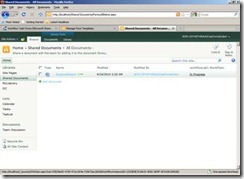














![clip_image019[1] clip_image019[1]](https://blogger.googleusercontent.com/img/b/R29vZ2xl/AVvXsEjVK2N24pxO2v-pGjdbBmZ8hP4gnVHKc1fUO9A_x-U_INj9OZqUW-bRmjDr0McQfs_LkhlH3lgvqdimmQfu8azaTHxA2iOdaAv7v7xhT_cI-nfoD2jg7v91NHCicBcFJKZJCmCXSr1slZIC/?imgmax=800)








