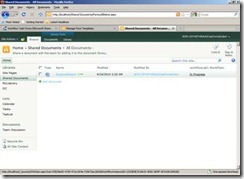In this post you will learn the new feature of SharePoint 2010 i.e. workflows with Visio. You can create sequential workflows with Microsoft Visio. Let us explore how to create the basic workflow using the great feature.
1. Open Visio 2010.
2. Select the Flowchart category from the Template categories.
3. Select the Microsoft SharePoint Workflow template.
4. Click the Create button.
You can find actions, conditions and terminators specific for SharePoint workflows in SharePoint Workflow Actions section.
5. Add a Start and Terminate action to the Designer.
6. Add a Compare data source action to query the user that opens the task and to check whether this is an important task or not.
7. Add two Log to History list actions.
8. Select the Connector button in the ribbon.
9. Join connector between the Start, Compare data sources, the action on the left and the action on the right.
10. Double click the Compare data source condition to change the text into “Compare actions”
11. Double click the left action to change the text into “Action on Left”.
12. Double click the right action to change the text into “Action on right”.
One of the connectors between the condition and an action needs to be set to No.
13. Right-click the left connector and choose Yes.
14. Right-click the right connector and choose No.
Now the workflow is ready to export. This workflow can be easily exported to share point designer the workflow gets a name with .vwi extension. The export file is an XML file containing XOML, which is the format in which SharePoint stores its workflows.
15. Save the workflow as VisioWorkflow.
16. Select the Process tab and click the Export button.
17. Give the export format the name VisioWorkflow.
SharePoint Designer.
1. Open SharePoint Designer 2010 and open your SharePoint site where you want to deploy the VisioWorkflow workflow.
2. Select the Workflows collection in the left pane.
3. Click on the Import from Visio button.
4. Click this button and browse to the VisioWorkflow.vwi file you created with Visio 2010.
5. Click the Next button.
6. Select the list on which you want to associate VisioWorkflow workflow.
7. Click the Finish button.
8. In designer you can see and edit your workflow.
9. Click the Initiation Form Parameters button from the ribbon. A dialog appears.
10. Click Add button in the dialog.
11. In the Add Field dialog enter a field name, i.e. compare actions.
12. Select a data type from the last dropdown list, i.e. Yes/No.
13. Click the Next button.
14. In the second screen of the Add Field dialog you can set a default value. Choose No.
15. Click the Finish button and Click the OK button.
16. In Designer select the first value hyperlink in the condition
17. Now the workflow is ready to publish to SharePoint.
18. Click the Publish button in the ribbon to publish the workflow to SharePoint.
19. Open an internet browser and navigate to your SharePoint site.
20. Select the list for which you have created the work flow.
21. Add new item in the list .
22. Select the dropdown next to the list item and choose Workflows.
23. Select Visio workflow.
24. Click button to start the workflow. This makes the initiation form to appear.
25. Click the Start button.
26. When the workflow stops running, the list is shown again. Selected the Completed hyperlink to navigate to the Workflow status page.